How to: Install Oxide Plugins for Rust
UMod currently offers over 1,000 free plugins that are downloadable from this page. Before you continue, please make sure that you've installed Oxide first, otherwise your file system will not look like what is shown in this guide.
Disclaimer: Gamerserverkings does not make or maintain any Oxide plugins. While many of them are thoroughly tested and maintained by individual developers, they may have adverse affects on your server in the form of memory leaks, bugs/glitches, spammy console messages, and general performance issues.
Downloading Plugins
To start, we'll want to head over to UMod and download the plugin(s) that you want to install to your server. In this example, we will use the popular plugin Gather Manager. Click the Download button in the top right of the plugin page.
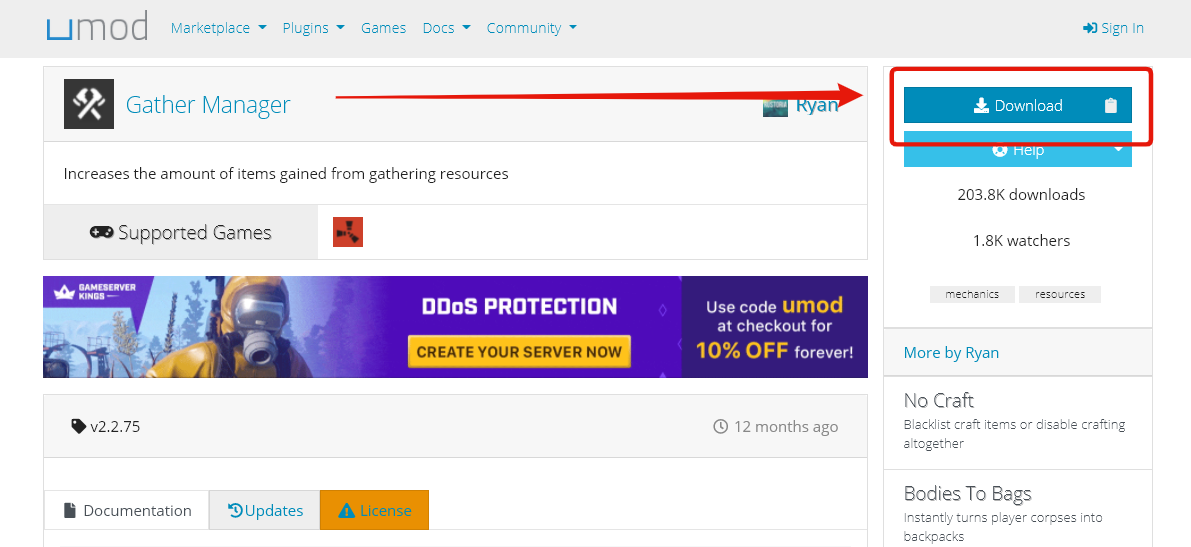
This will download the
GatherManager.cs file to your computer. Note the location as we will be uploading this to our server.Important note: If you download the same file multiple times, your browser will automatically insert a "(1)", "(2)", etc. into the file name. You will need to rename the file and remove these numbers and any additional spaces in the file name. They will not work if they are uploaded with the incorrect name.
Installing Plugins
Next you'll want to head over to your Gameserverkings Manager Panel, then login. Click the Game Services button on the left to go to your service, then use the File Manager button.
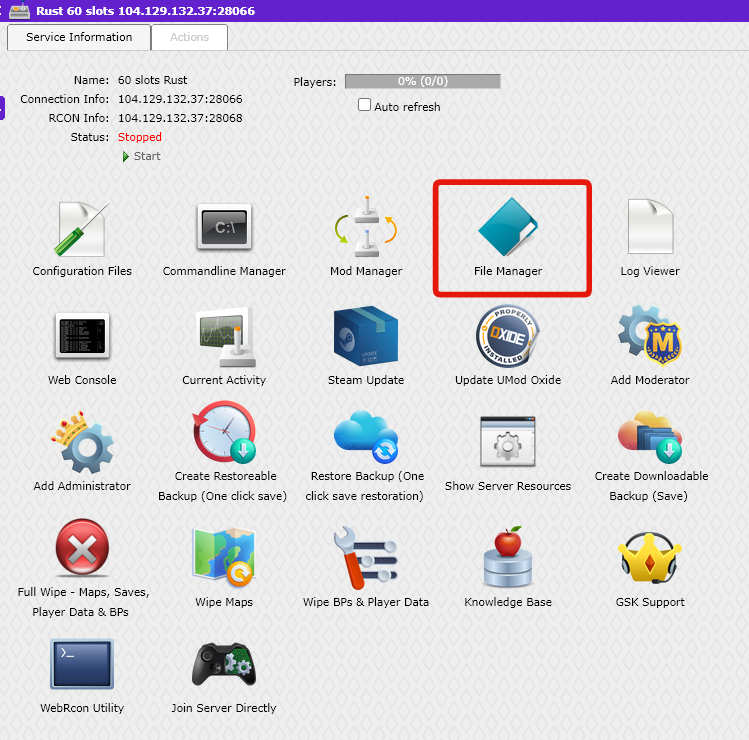
Once inside your File Manager, navigate to the
oxide folder, and then the plugins folder.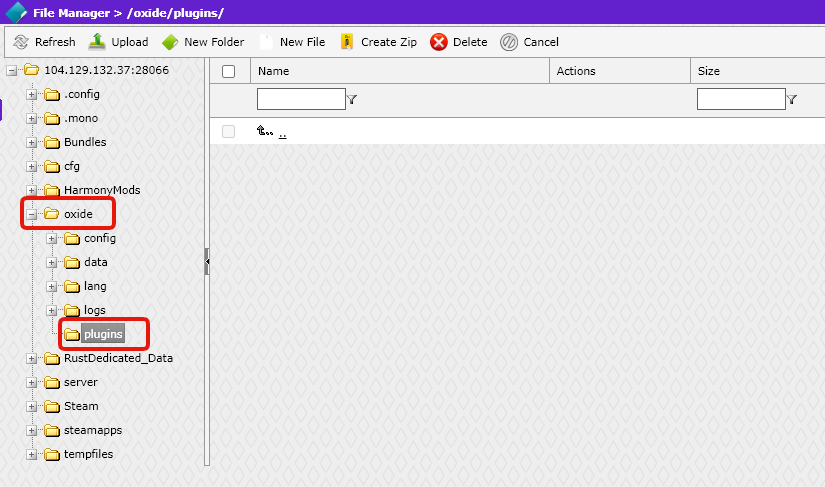
Since we haven't uploaded any plugins yet, the folder is empty. From here, click the Upload button towards the top of the File Manager, and then find select the plugin that you've downloaded, that being
GatherManager.cs in this example. Click the Upload button on the window that popped up and wait for the success message.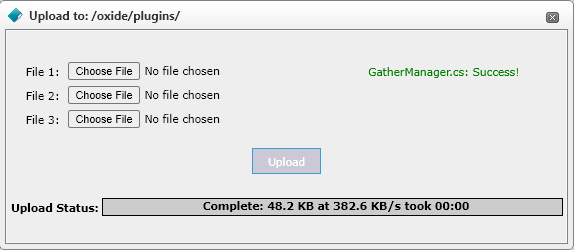
Loading Plugins
Once that has been completed, you can go back to your game service page and use the Restart or Start button if your server was turned off. This will load the plugin into your server. Alternatively you can load it without restarting with the
oxide.reload command in your game console.To use that command, you enter the name of the plugin without the ".cs" part of the file name. In this example, for "GatherManager.cs", the command would be:
oxide.reload GatherManagerOnce that has been completed and your plugin has loaded in for the first time, it should generate some configuration files in the
oxide/config folder (note that not all plugins have configuration files, but most do!). Your next step will be to change any of those settings, and setup your permissions.